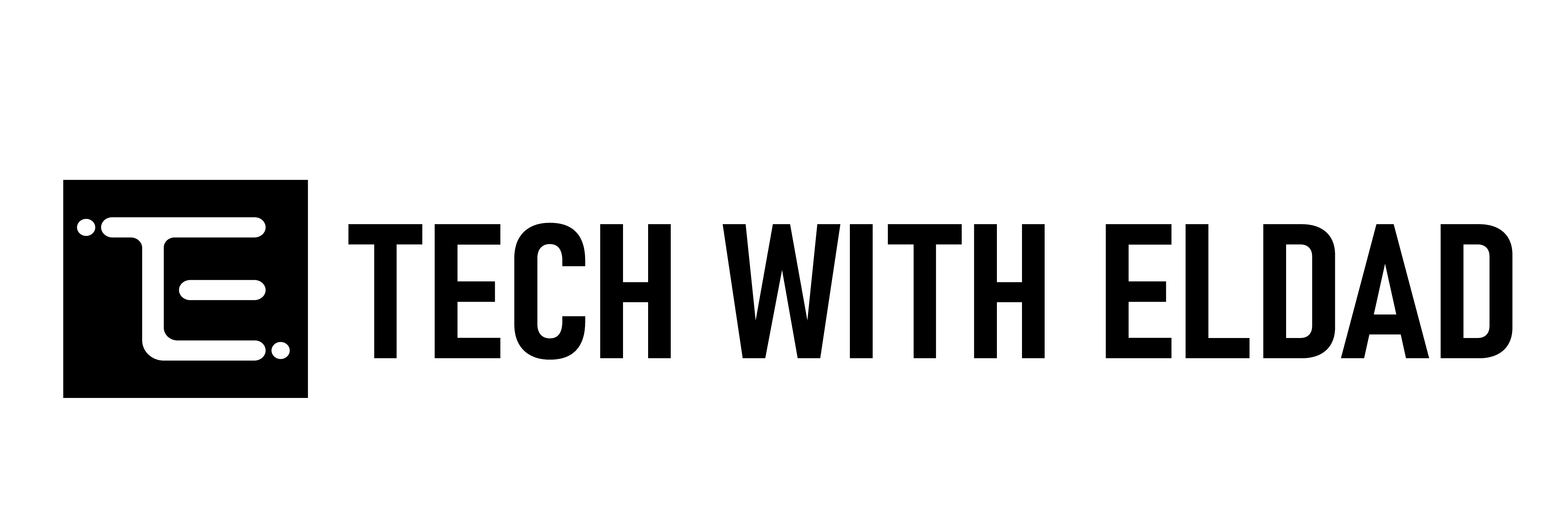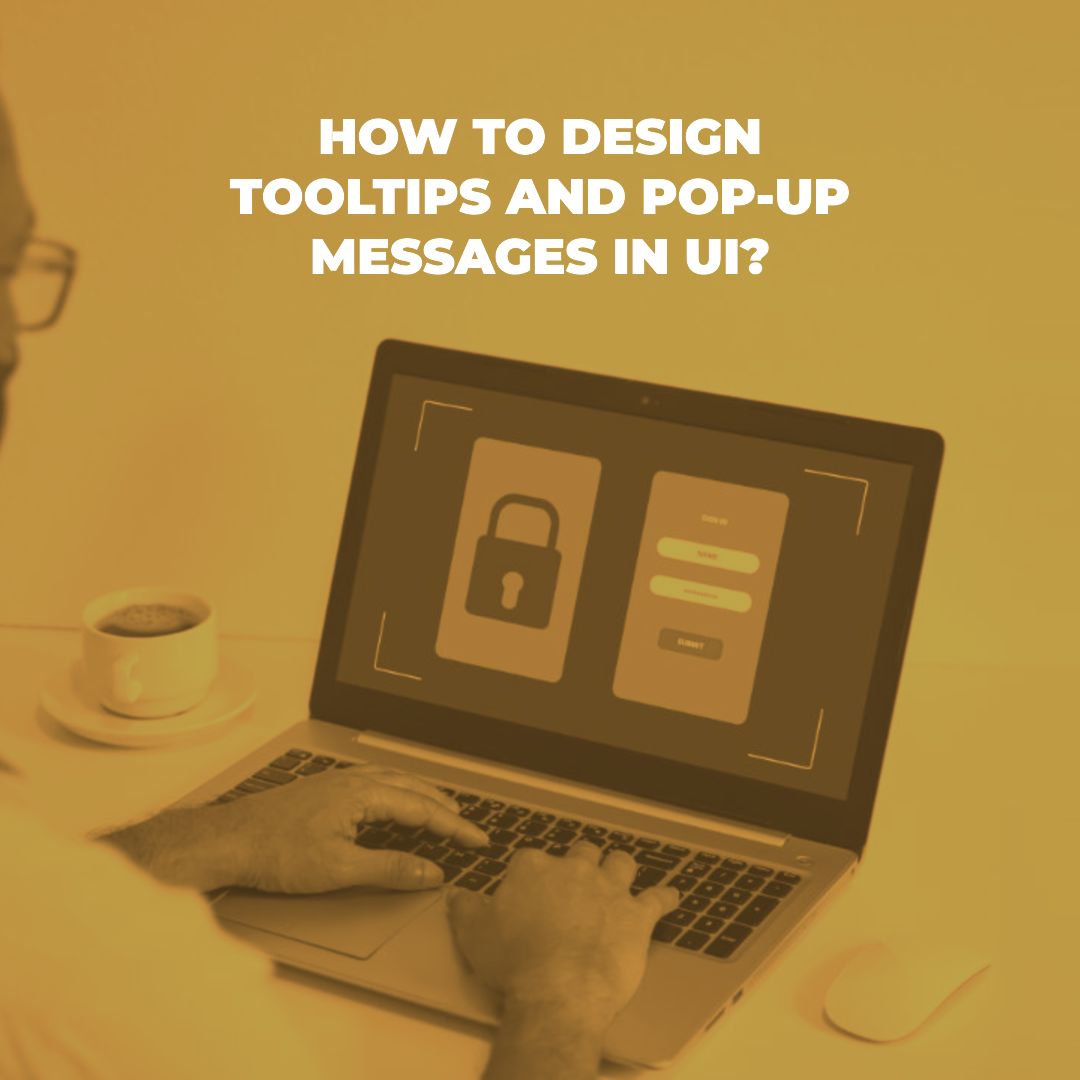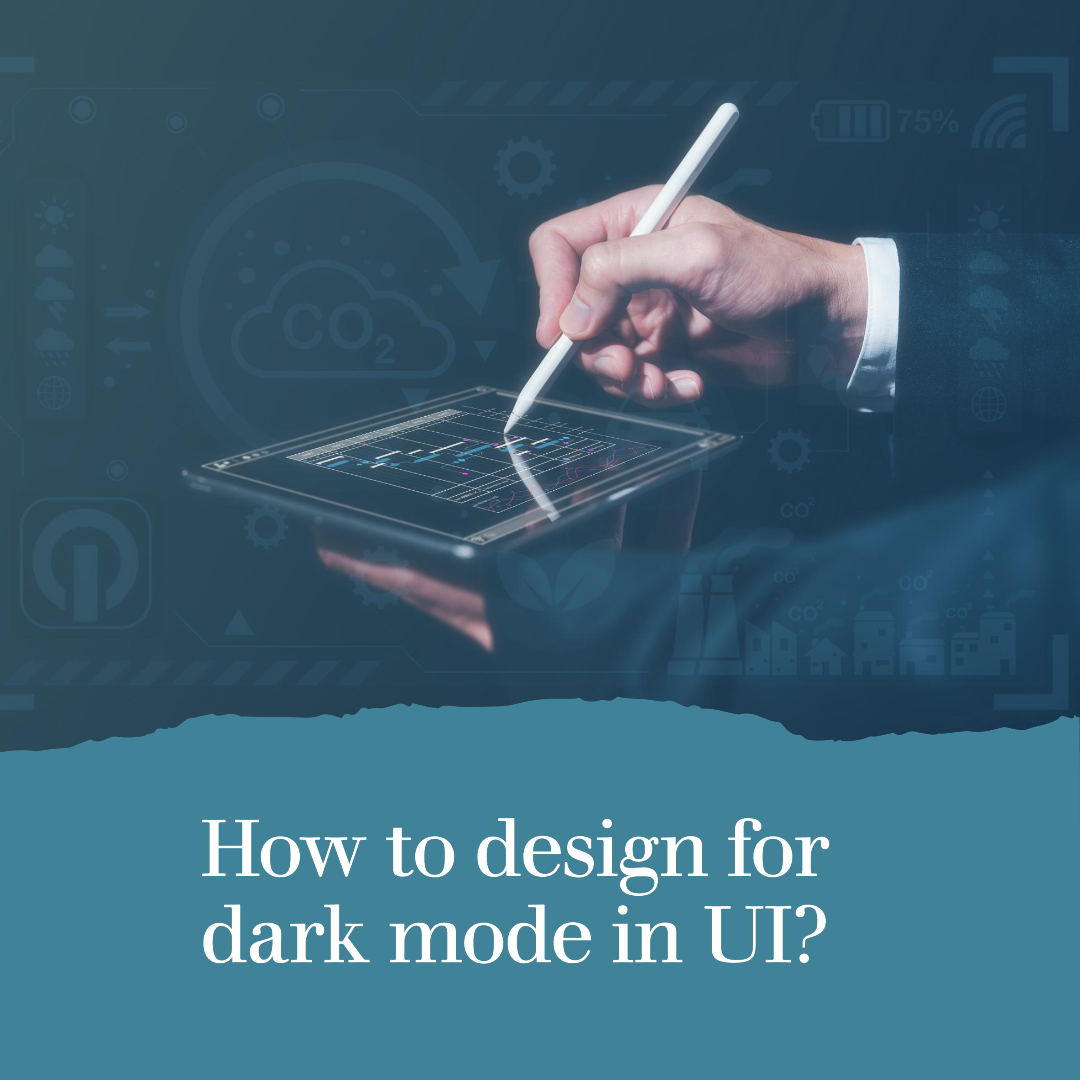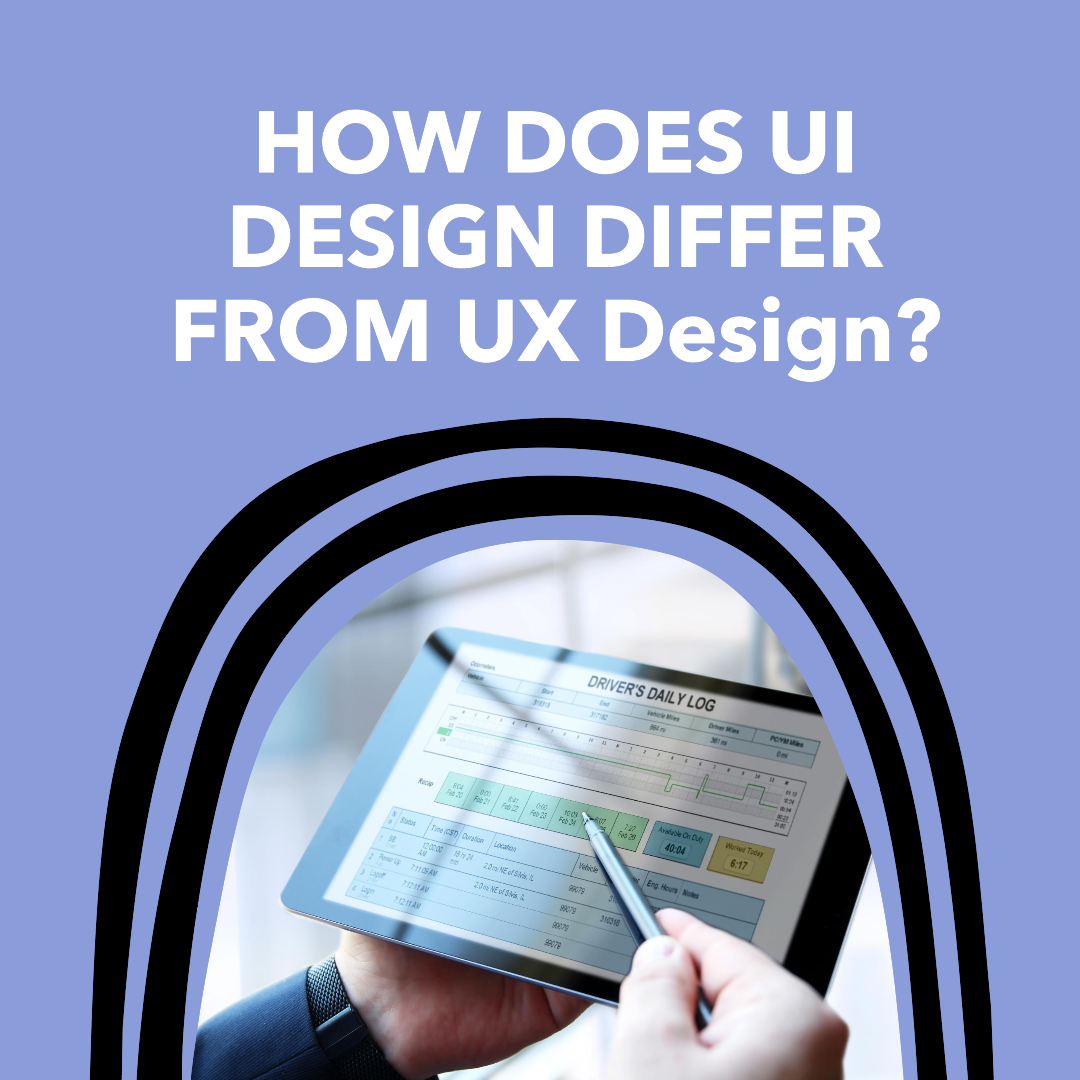How to design tooltips and pop-up messages in UI?
Tooltips and pop-up messages are important UI elements that can provide users with additional information and guidance. When designed well, they can help users to learn how to use your product or service more effectively and efficiently. However, when designed poorly, they can be annoying and intrusive.
In this blog post, we will cover the basics of designing tooltips and pop-up messages in UI. We will discuss the different types of tooltips and pop-up messages, the design process, and the best practices for creating effective messages.
Types of tooltips and pop-up messages
There are two main types of tooltips and pop-up messages:
- Tooltips: Tooltips are small, contextual messages that appear when a user hovers over a UI element. They are typically used to provide additional information about the element, such as its function or purpose.
- Pop-up messages: Pop-up messages are larger messages that appear in a separate window or overlay. They are typically used to provide more detailed information or instructions, or to ask the user for input.
The design process
The design process for tooltips and pop-up messages can be broken down into the following steps:
- Define your goals: What do you want your tooltips or pop-up messages to achieve? Do you want to provide users with additional information, guidance, or instructions?
- Identify your audience: Who are you targeting with your tooltips or pop-up messages? What is their level of expertise with your product or service?
- Write your messages: Your messages should be clear, concise, and easy to understand. Avoid using jargon or technical language.
- Design the visuals: The visuals of your tooltips and pop-up messages should be consistent with the overall look and feel of your UI. Use fonts, colors, and icons that are familiar to your users.
- Test and refine: Once you have designed your tooltips and pop-up messages, test them out with users to get feedback. This will help you to identify any usability issues and make necessary refinements.
Best practices for creating effective tooltips and pop-up messages
Here are some best practices for creating effective tooltips and pop-up messages:
- Keep it concise: Tooltips and pop-up messages should be short and to the point. Avoid using too much text or complex language.
- Use clear and concise language: Use language that is easy to understand and avoid jargon or technical terms.
- Be specific: Tailor your messages to the specific UI element or task that the user is interacting with.
- Use visuals: Visuals such as icons and images can help to make your messages more engaging and easy to understand.
- Make it easy to close: Tooltips and pop-up messages should be easy to close so that users can quickly get back to what they were doing.
Examples of effective tooltips and pop-up messages
Here are some examples of effective tooltips and pop-up messages:
- Tooltip: When a user hovers over the “Save” button on a word processing document, a tooltip appears that says “Saves the document to your computer.”
- Pop-up message: When a user tries to close a web browser with unsaved tabs, a pop-up message appears that says “Do you want to save your changes?”
Conclusion
Tooltips and pop-up messages can be valuable UI elements when designed well. By following the tips and best practices outlined in this blog post, you can create effective messages that will help your users to learn how to use your product or service more effectively and efficiently.