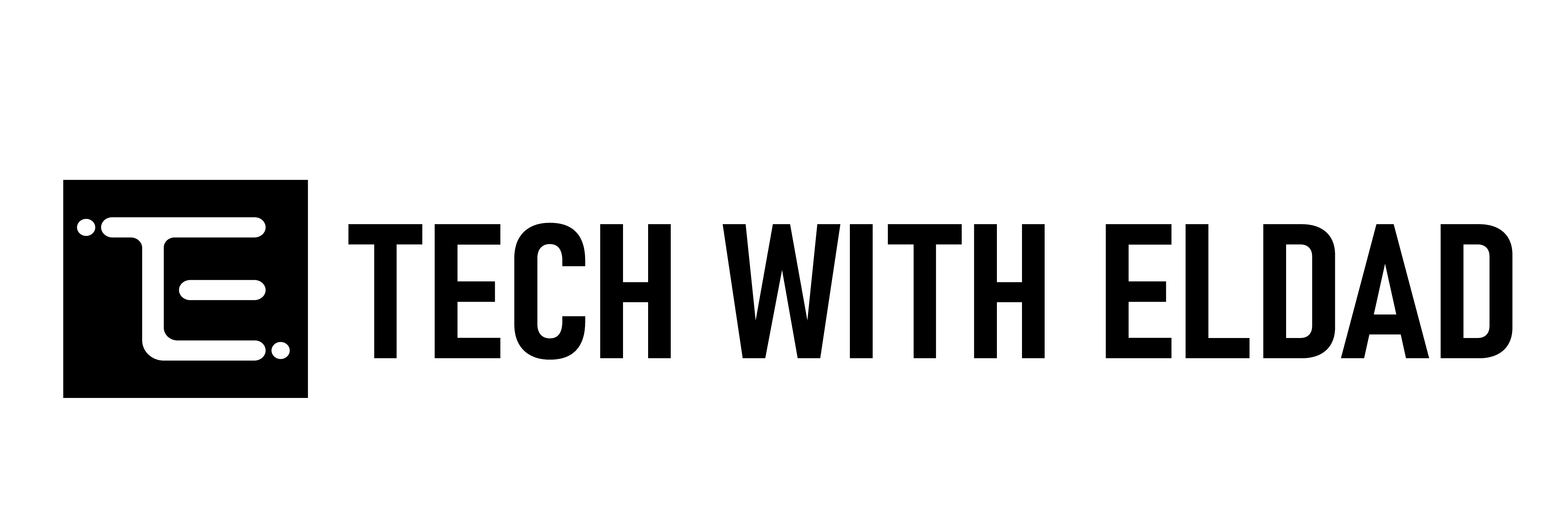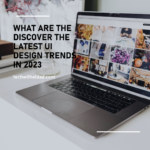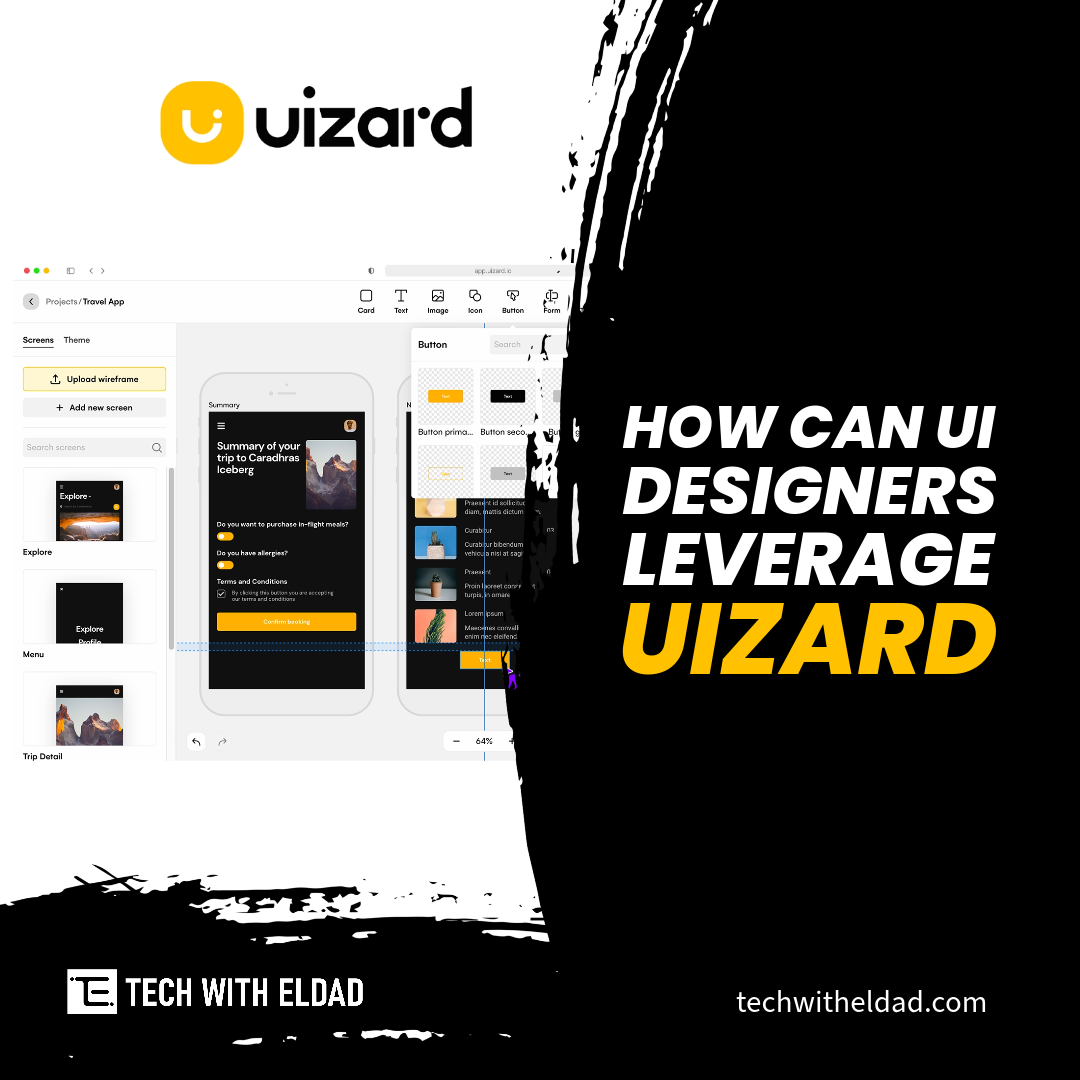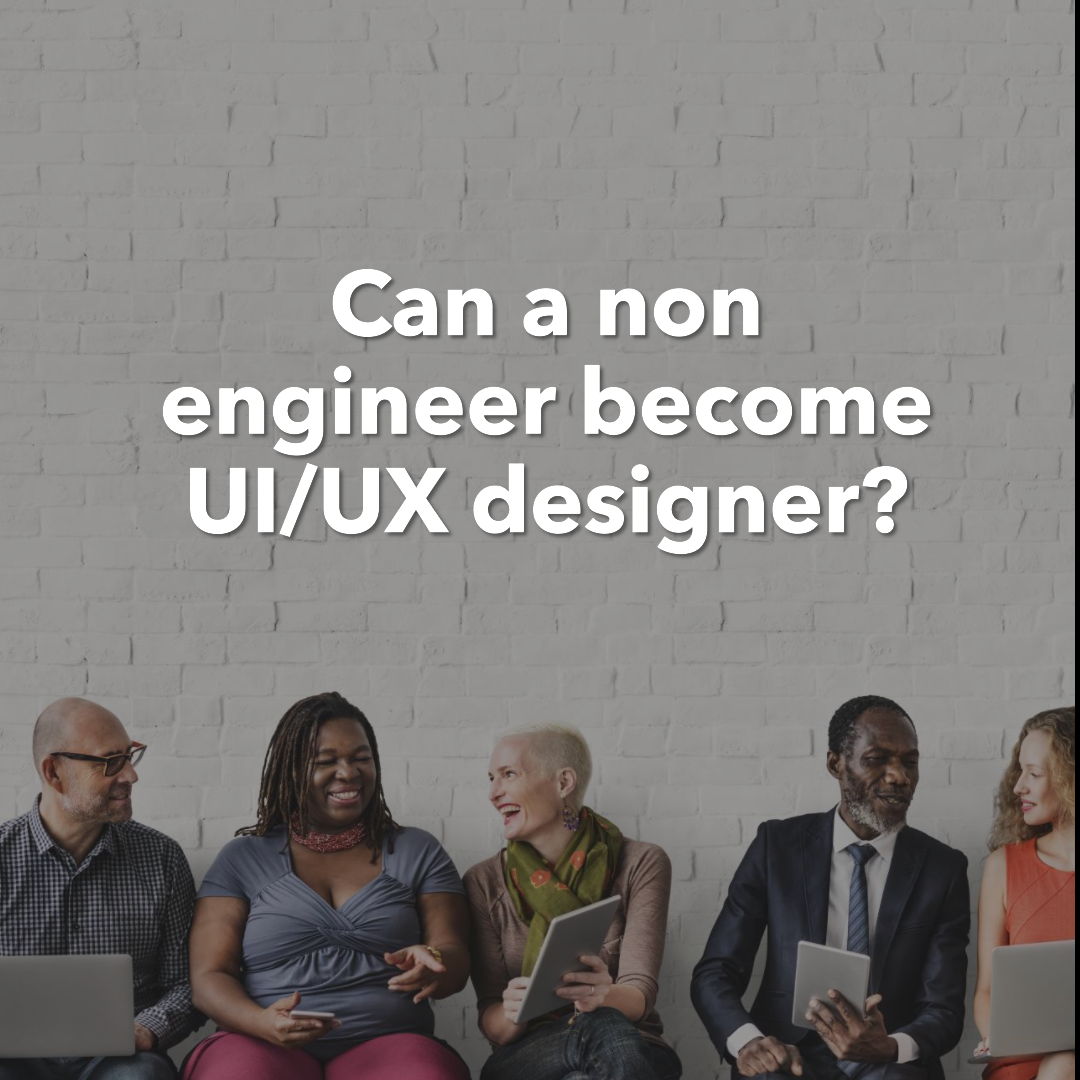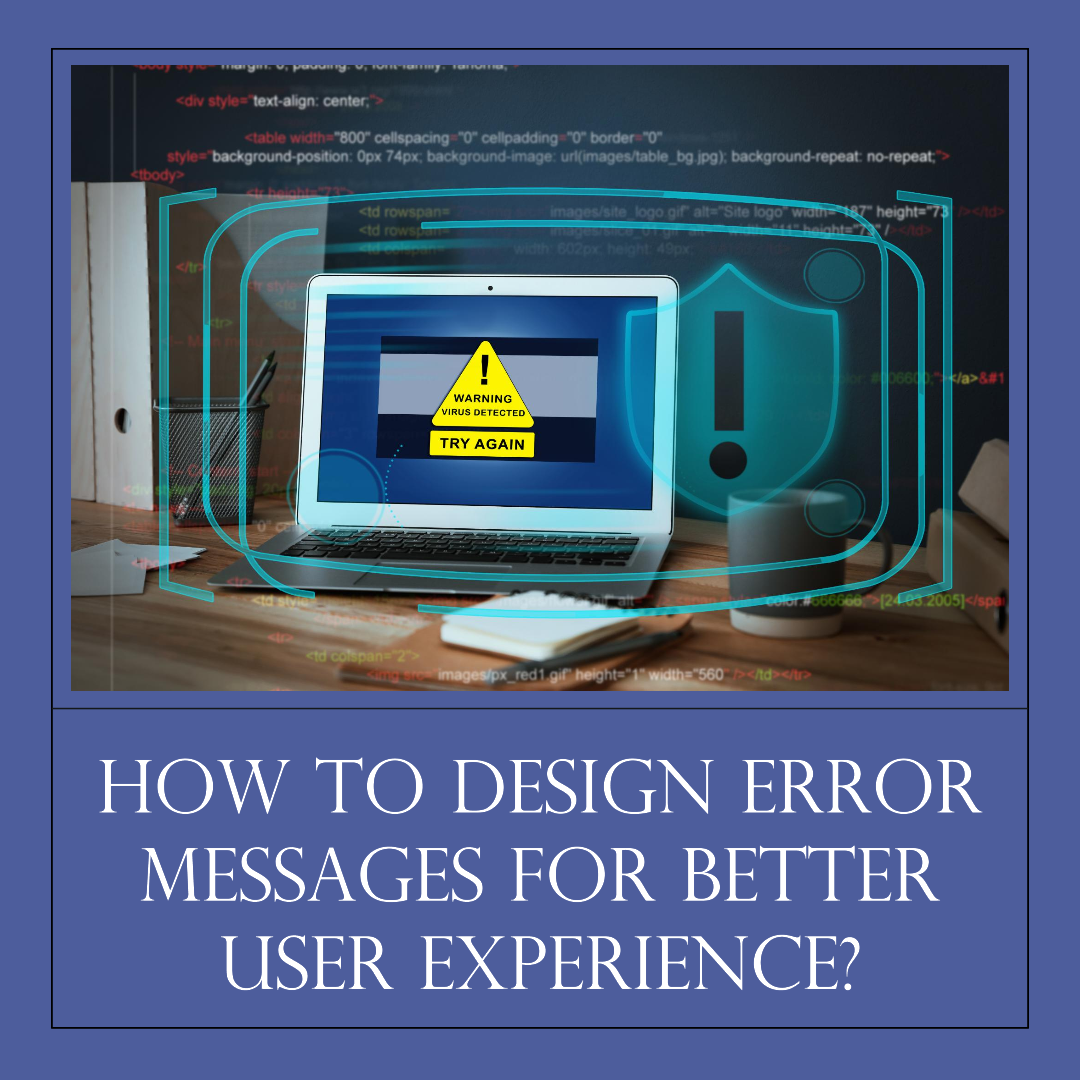How to design intuitive navigation in UI
Intuitive navigation is essential for a positive user experience. When users can easily find what they’re looking for and complete tasks quickly and efficiently, they’re more likely to be satisfied with the product and continue using it.
Here are some tips for designing intuitive navigation in UI:
1. Understand your users
The first step to designing intuitive navigation is to understand your users. What are their needs and goals? What are they trying to accomplish when they use your website or app? Once you understand your users, you can design navigation that is tailored to their needs.
Some ways to understand your users include:
- Conducting user interviews
- Surveying users
- Analyzing user behavior data
2. Keep it simple
One of the best ways to make navigation intuitive is to keep it simple. Avoid cluttering your navigation bar with too many options. Instead, focus on the most important and commonly used features.
If you have a lot of navigation options, you can use a hierarchy to organize them. Place the most important items at the top of the hierarchy and less important items lower down. You can also use submenus to group related items together.
3. Use clear and concise labels
Your navigation labels should be clear and concise so that users know exactly what they’re clicking on. Avoid using jargon or ambiguous terms.
You should also use consistent labels throughout your navigation. This will help users to learn and remember the navigation, even if they’re using your product for the first time.
4. Use visual cues
You can use visual cues to guide users through the navigation process. For example, you can use color, icons, and white space to differentiate between different sections and draw attention to important links.
You can also use visual cues to indicate the status of navigation items. For example, you can highlight the current page in the navigation bar or change the appearance of navigation items when they’re hovered over.
5. Provide feedback
Let users know when they’ve successfully navigated to a new page or section. You can do this by changing the appearance of the navigation elements, displaying a confirmation message, or playing a sound effect.
Providing feedback is important because it helps users to feel confident that they’re using the product correctly. It also helps users to learn the navigation and navigate more quickly in the future.
6. Test your navigation with users
Once you have a draft of your navigation, test it with users to get their feedback. Ask them if the navigation is clear and easy to use.
You can test your navigation with users by conducting user interviews or usability testing. Usability testing is a type of user research where users are observed as they complete tasks using your product. This can help you to identify any areas of confusion or difficulty with the navigation.
Additional tips
Here are some additional tips for designing intuitive navigation:
- Use a consistent navigation design throughout your website or app. This will help users to learn and remember the navigation.
- Make sure that the navigation is always accessible. Users should be able to access the navigation from any page on your website or app.
- Use breadcrumb trails to show users where they are in the navigation hierarchy. This can help users to get back to previous pages if they need to.
- Provide a search function if your website or app has a lot of content. This will allow users to quickly find the content they’re looking for.
Conclusion
By following these tips, you can design intuitive navigation that will help your users to find what they’re looking for and complete tasks quickly and efficiently. This will lead to a positive user experience and increased customer satisfaction.