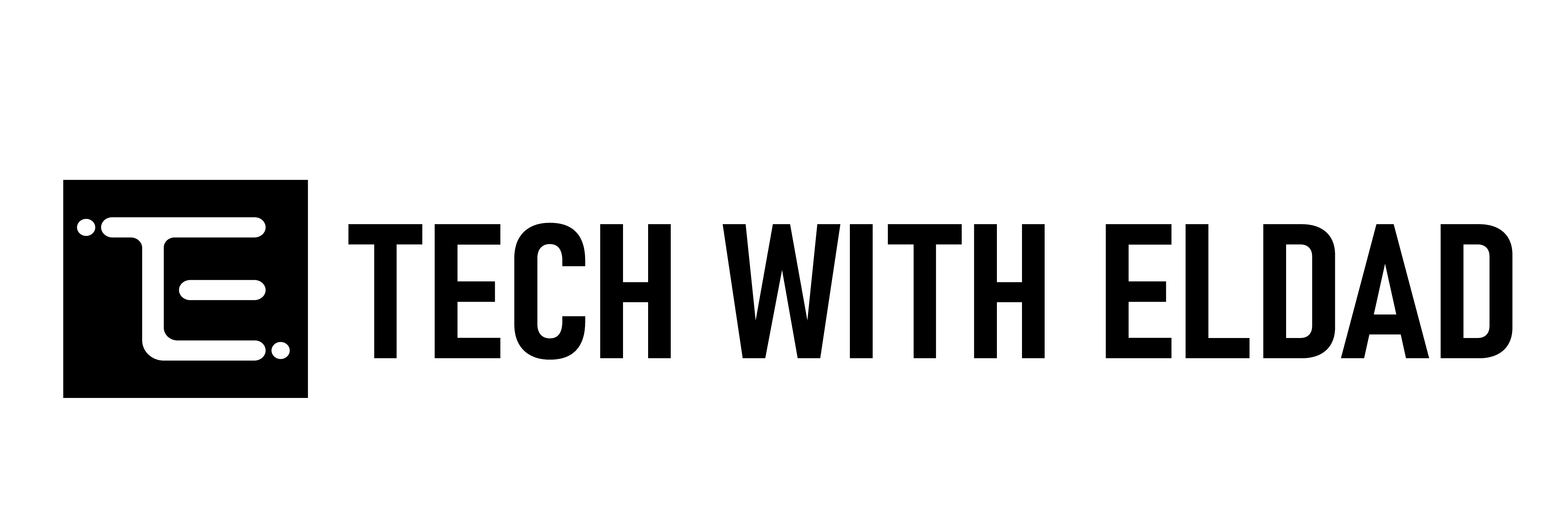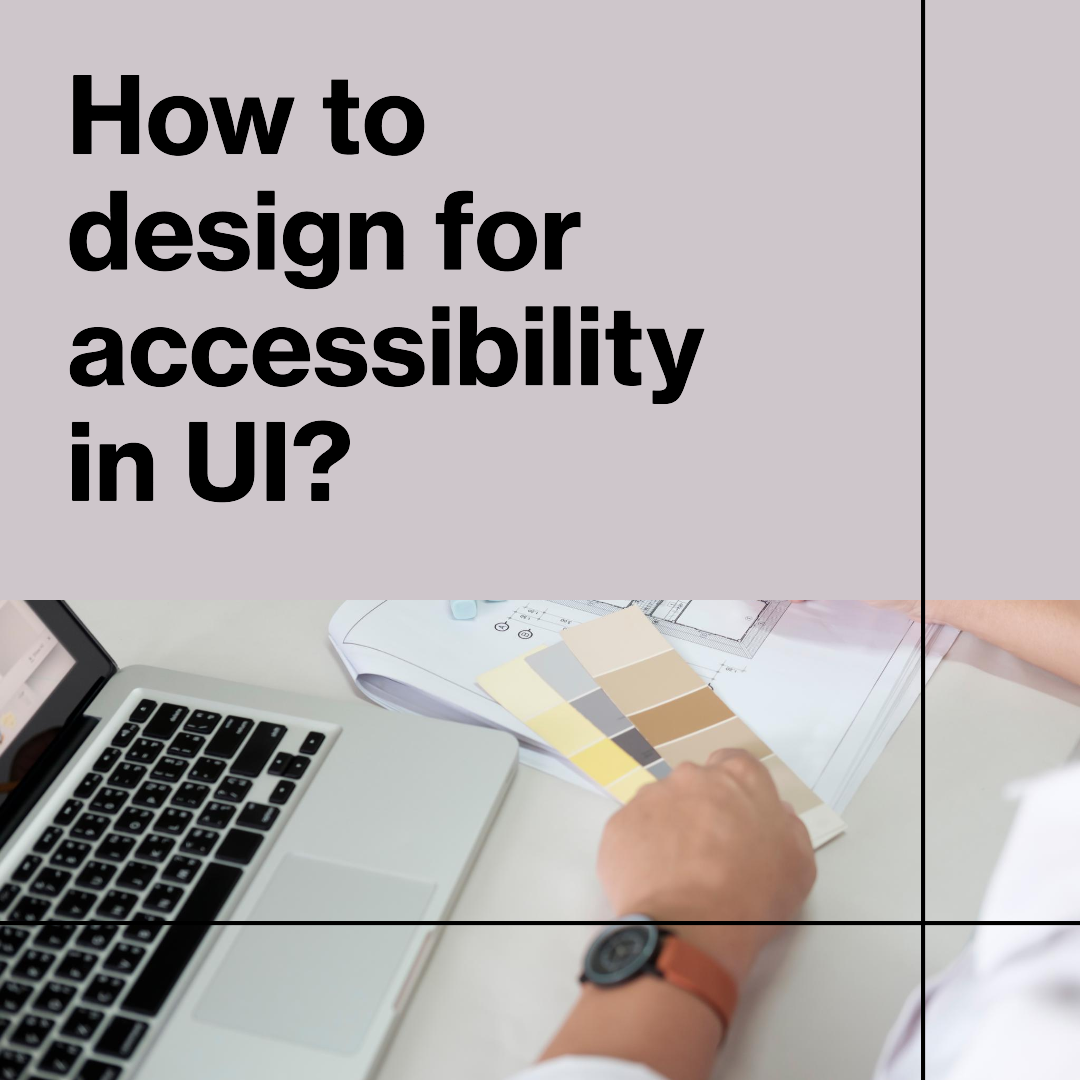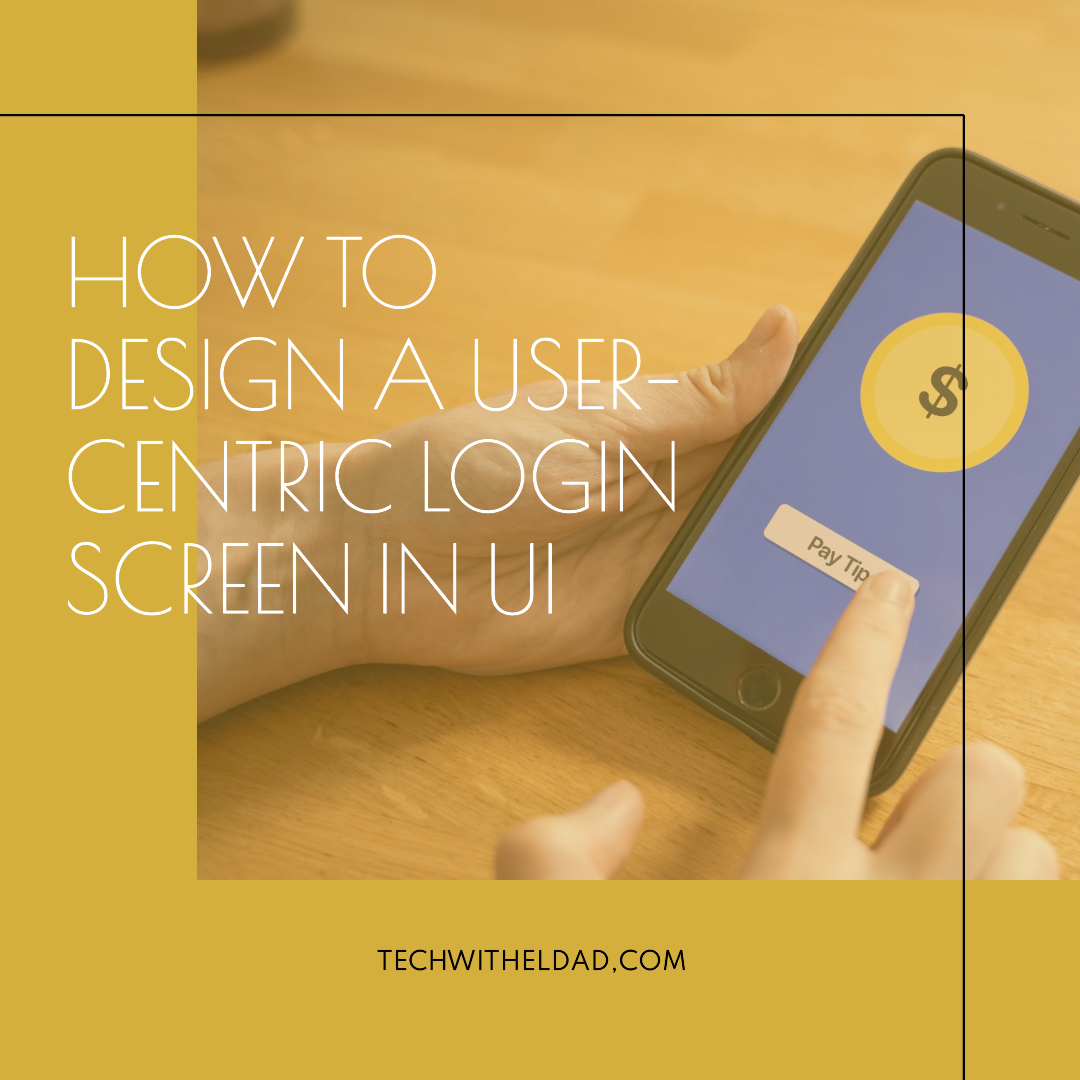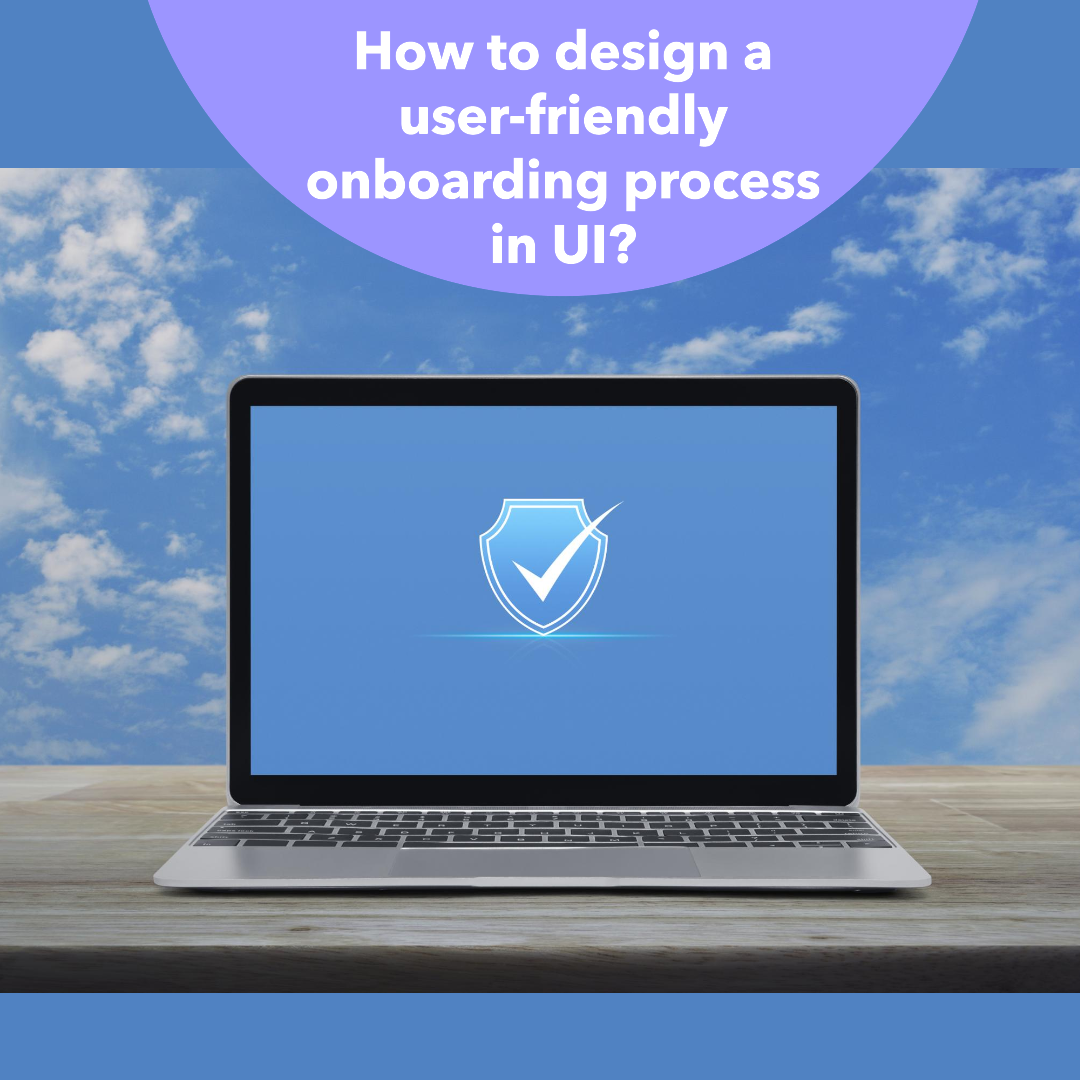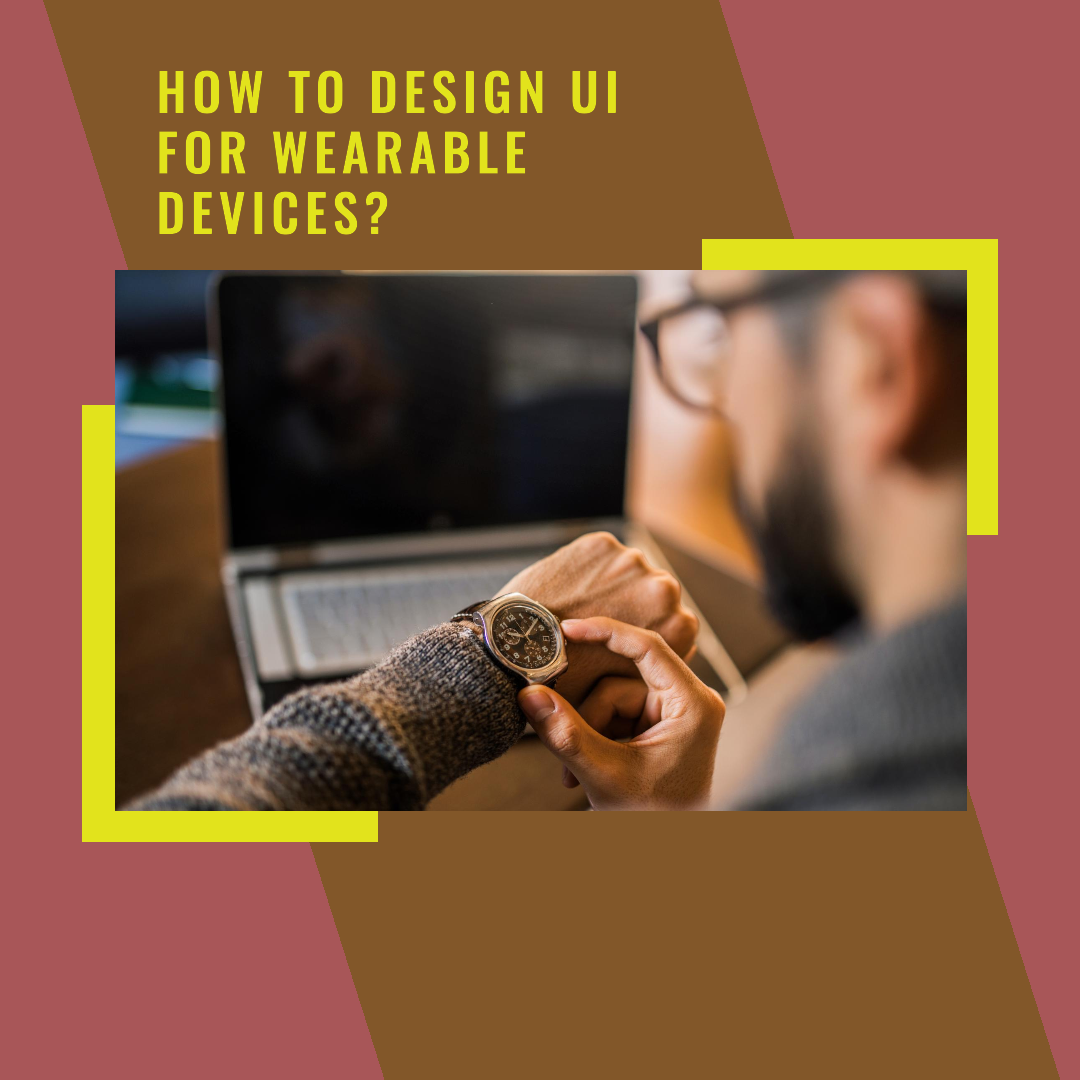How to design for accessibility in UI
Introduction
Accessibility is the practice of designing products and services that can be used by everyone, regardless of their abilities. When designing for accessibility, it’s important to consider the needs of users with a wide range of disabilities, including visual impairments, hearing impairments, mobility impairments, and cognitive impairments.
Accessibility is important in UI design because it allows everyone to use and enjoy digital products and services. It’s also good for business, as accessible products and services have a larger potential user base.
There are a number of things that UI designers can do to make their designs more accessible. Here are some tips:
1. Use sufficient color contrast
Color contrast is one of the most important aspects of accessibility in UI design. People with low vision or color blindness may have difficulty distinguishing between colors that have low contrast.
To ensure sufficient color contrast, you can use a color contrast checker. There are a number of free color contrast checkers available online.
The Web Content Accessibility Guidelines (WCAG) recommend a minimum color contrast ratio of 4.5:1 for text and larger text, and 3:1 for text and background elements.
2. Don’t rely on color alone to convey information
In addition to using sufficient color contrast, it’s also important to avoid relying on color alone to convey information. For example, if you’re using a red button to indicate that an action is dangerous, you should also include a text label that says “Danger.”
This is because people with color blindness may not be able to see the difference between the red button and other elements on the page.
3. Use clear and concise labels
All interactive elements on your page should have clear and concise labels. This will help users understand what each element does and how to use it.
For example, instead of labeling a button “Click here,” you should label it with the action that the button will perform, such as “Submit” or “Subscribe.”
4. Use keyboard navigation
Keyboard navigation allows users to navigate your interface without using a mouse. This is important for users with mobility impairments, as they may not be able to use a mouse.
To make your interface keyboard navigable, you should use standard keyboard shortcuts and ensure that all interactive elements can be focused using the keyboard.
5. Provide alternative text for images
Alternative text (alt text) is a text description of an image. Alt text is important for users who are blind or visually impaired, as it allows them to understand what the image is about.
When writing alt text, be sure to be clear and concise. You should also avoid using keywords in your alt text, as this can make it difficult for screen readers to interpret the text.
6. Use headings and subheadings
Headings and subheadings help users to understand the structure of your content and to scan for the information they’re looking for.
When using headings and subheadings, be sure to use a hierarchy. This means using different heading levels to indicate the importance of each section of content.
7. Use white space
White space, or negative space, is the empty space between elements on your page. White space can help to make your interface more visually appealing and easier to scan.
When designing your interface, be sure to use white space to separate different elements and to create a sense of hierarchy.
8. Test your designs with users
The best way to ensure that your designs are accessible is to test them with users who have disabilities. This will help you to identify any areas where your designs need improvement.
There are a number of organizations that can help you to test your designs with users who have disabilities. You can also find resources for testing your designs online.
Conclusion
Designing for accessibility is important for everyone. By following the tips above, you can make your UI designs more accessible to everyone, regardless of their abilities.