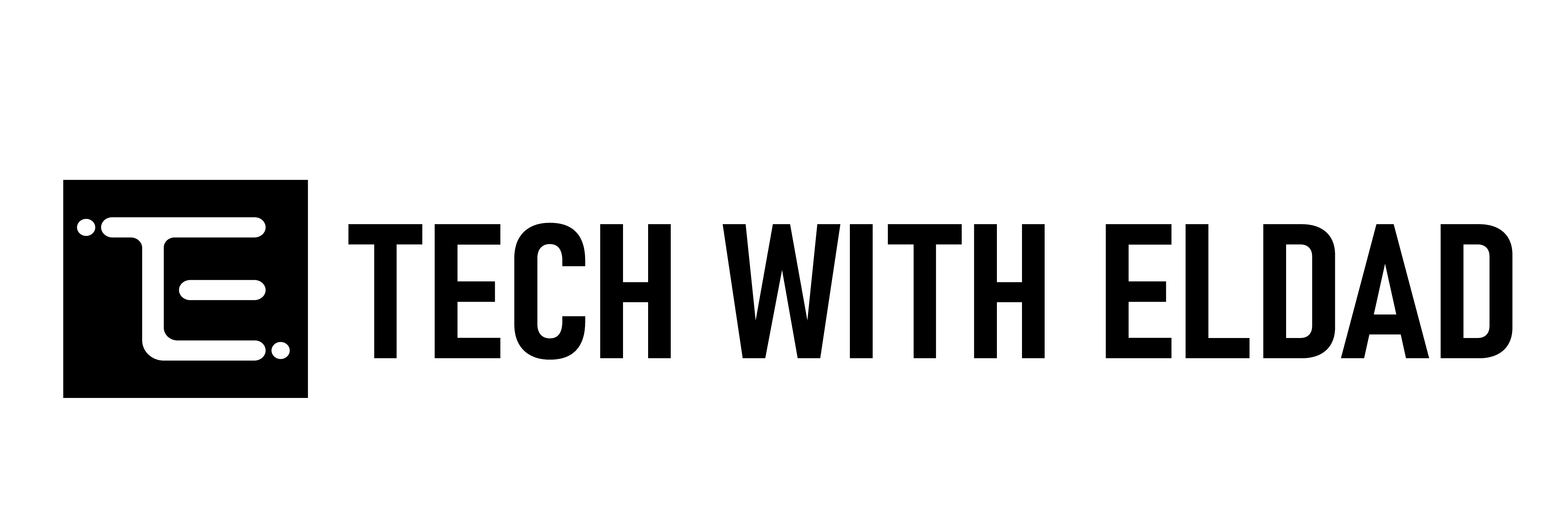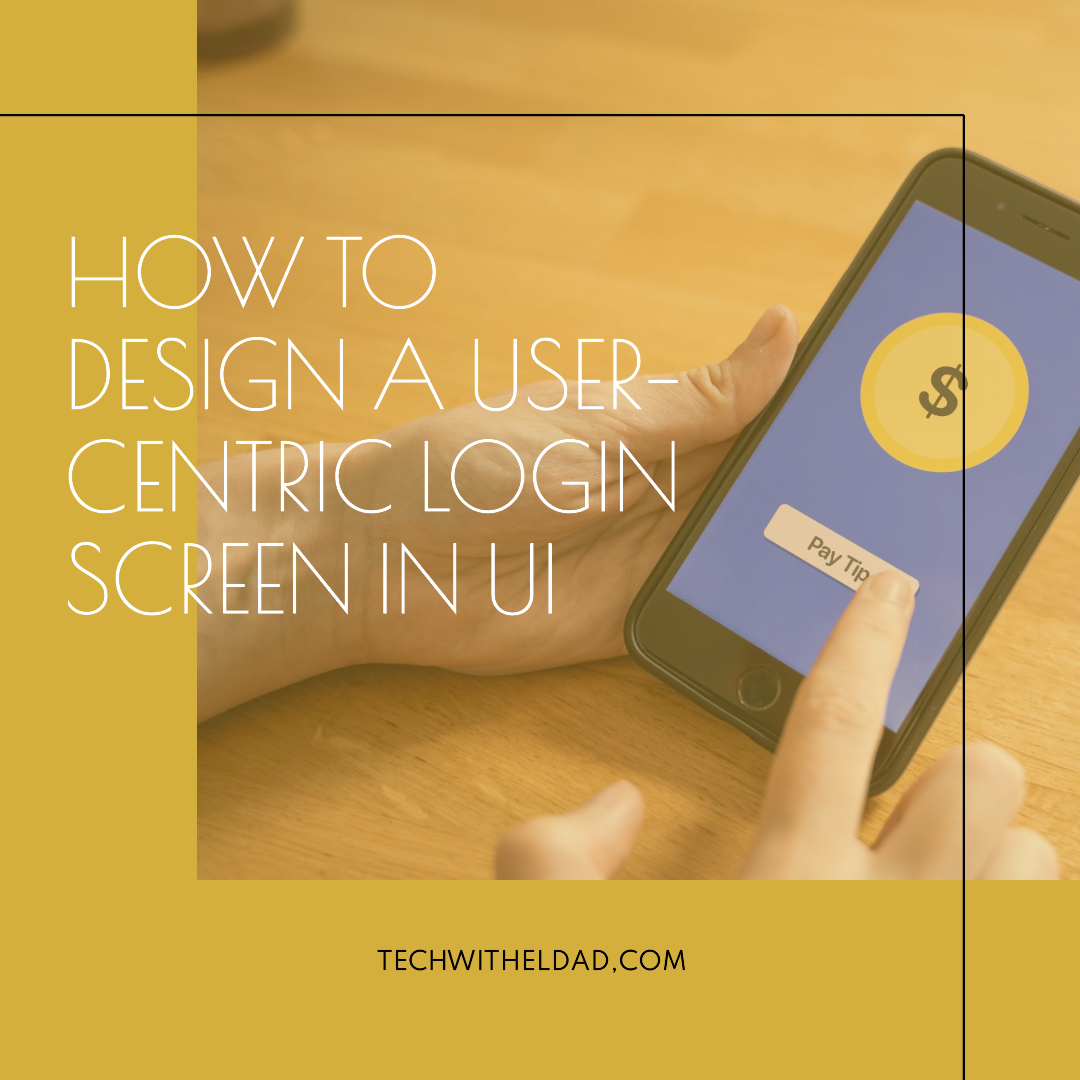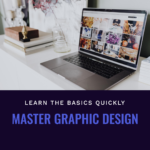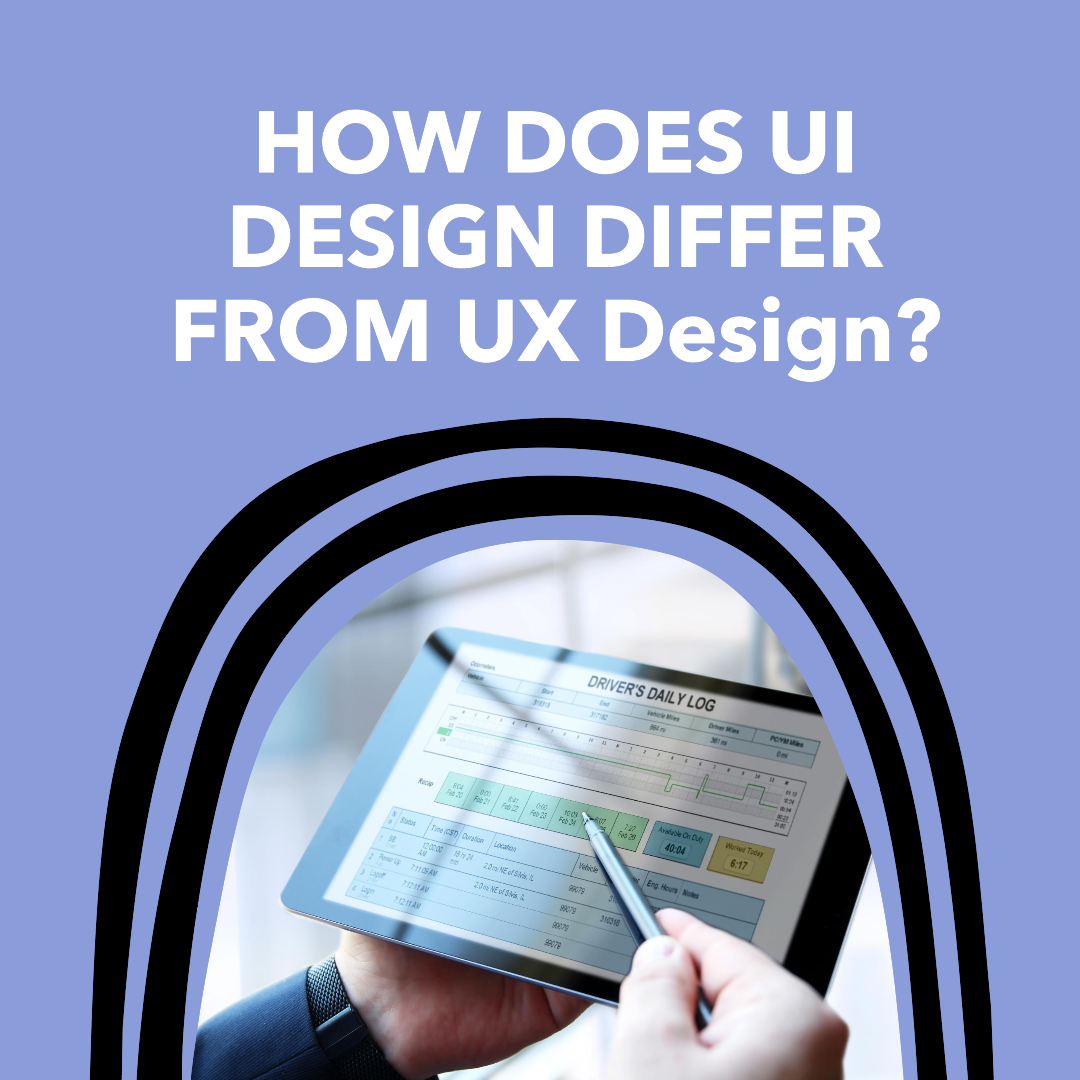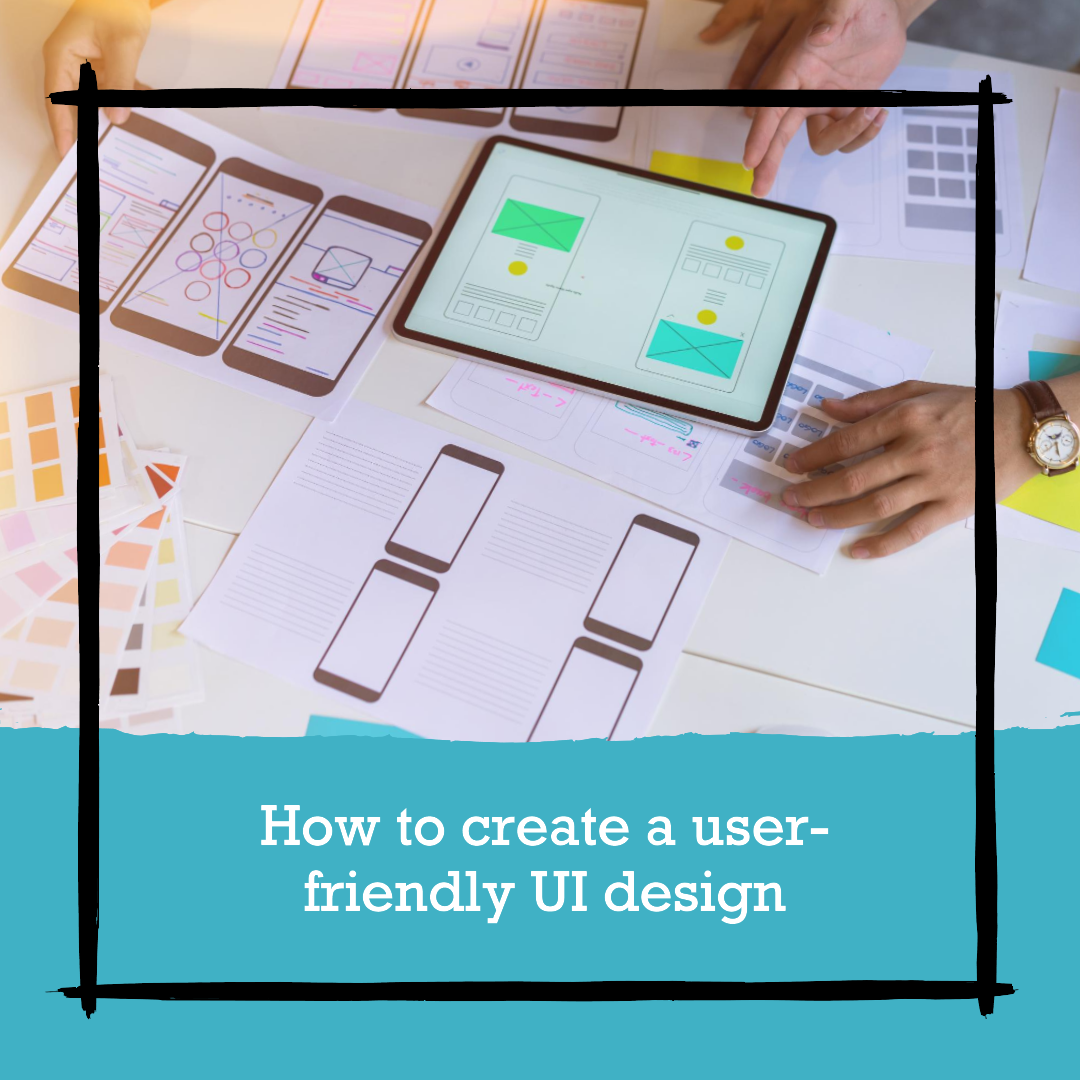How to design a user-centric login screen in UI
A login screen is the first step for many users to interact with a website or app. It is important to design a login screen that is user-centric, meaning that it is easy to use and understand.
Here are some tips for designing a user-centric login screen in UI:
1. Keep it simple
The login screen should be simple and straightforward. Avoid using too many elements or cluttering the screen with unnecessary information.
The login screen should only include the following elements:
- A field for entering the username or email address
- A field for entering the password
- A button for submitting the login form
2. Use clear and concise labels
The labels for the username and password fields should be clear and concise. Avoid using jargon or ambiguous language.
The labels should also be placed directly above the corresponding input fields. This will help users to quickly and easily understand what information to enter.
3. Use large fonts and buttons
The fonts and buttons on the login screen should be large enough for users to see and click on easily. This is especially important for mobile devices, which have smaller screens.
4. Use high-contrast colors
The colors on the login screen should be high-contrast. This will help users to read the text and see the buttons easily.
You can use a color picker tool to create a high-contrast color palette.
5. Use visual cues
You can use visual cues to guide users through the login process. For example, you can use color, icons, and white space to differentiate between different sections and draw attention to important elements.
You can also use visual cues to indicate the status of the login form. For example, you can highlight the current field in the login form or change the appearance of the button when it is hovered over.
6. Provide feedback
Let users know when they have successfully logged in or when they have made a mistake. You can do this by displaying a confirmation message or changing the appearance of the login form.
Providing feedback is important because it helps users to feel confident that they are using the product correctly. It also helps users to learn from their mistakes and avoid making them again in the future.
7. Make it easy to recover forgotten passwords
Many users forget their passwords from time to time. It is important to make it easy for users to recover their forgotten passwords.
You can provide a “Forgot password?” link on the login screen. This link will take users to a page where they can reset their password.
8. Test your login screen with users
Once you have designed your login screen, be sure to test it with users to get their feedback. Ask them if the login screen is easy to use and understand.
You can test your login screen with users by conducting user interviews or usability testing. Usability testing is a type of user research where users are observed as they complete tasks using your product. This can help you to identify any areas of confusion or difficulty with your login screen.
Conclusion
By following these tips, you can design a user-centric login screen that is easy to use and understand. This will help to improve the user experience and encourage users to return to your website or app.